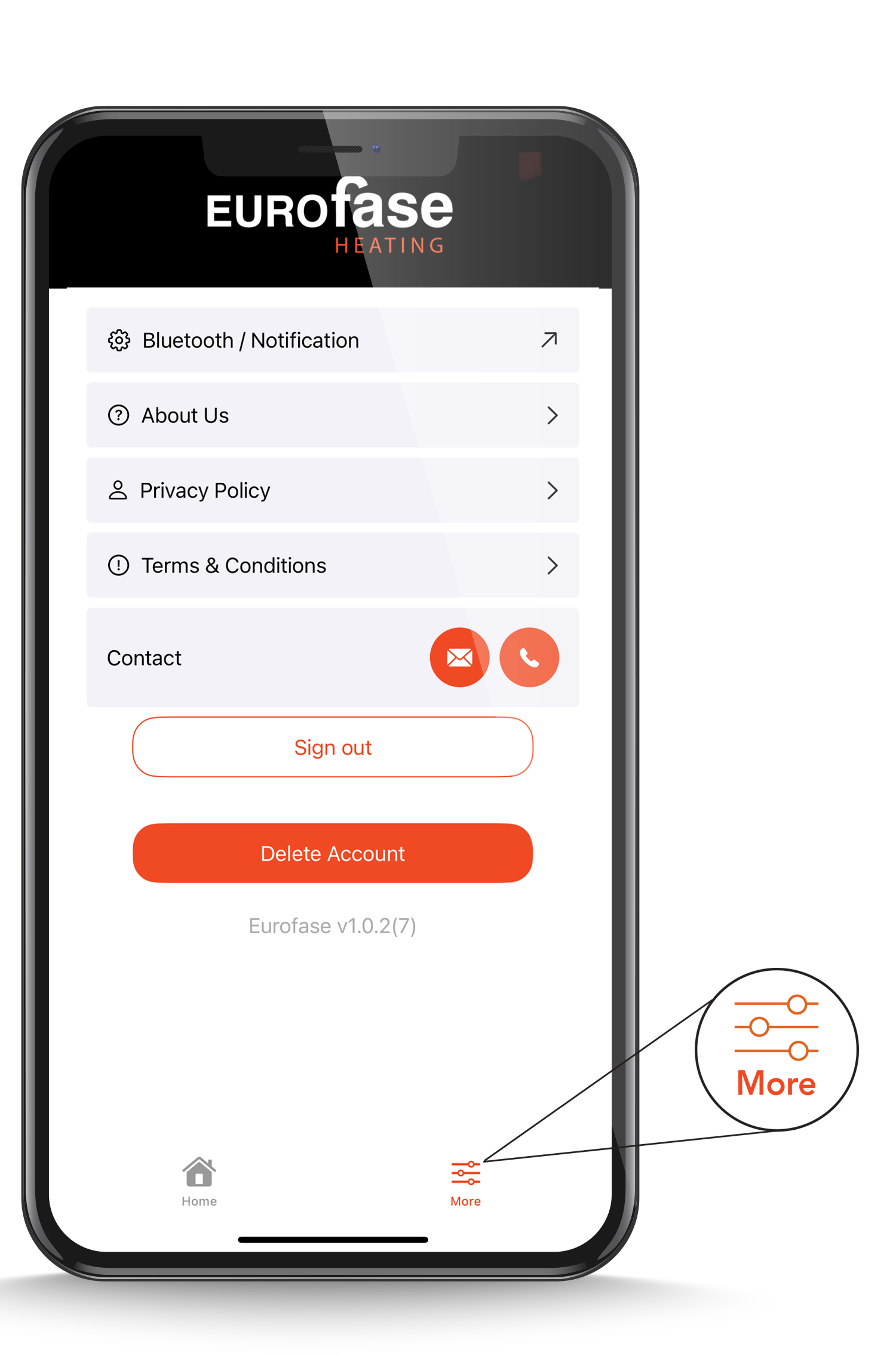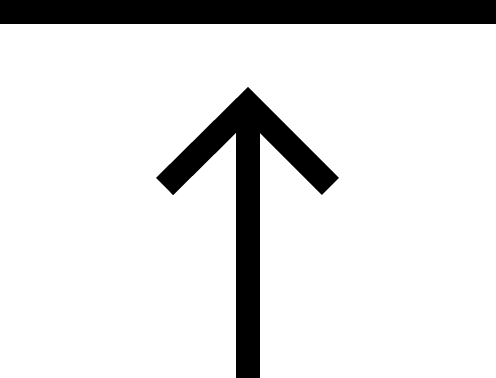STEP 1: Downloading the app
1.1 Compatible operating systems and devices
The Eurofase mobile app is compatible with most Apple and Android cell smart phones
1.2 How to install the mobile app
The mobile app must be downloaded via the Apple Store or Google Play Store. In order to find the app simply tap type Eurofase in the search bar and download it for free.
1.3 How to update the mobile app
The mobile app will be regularly updated. When an update is available, you will be able to download the new version through the Apple Store or Google Play Store, just like any other app.
STEP2: Log-in
To log in, you must create your user account and receive a verification code via email.

STEP3: Setup your heater
3.1 Click on the “Add” button to connect your heater.
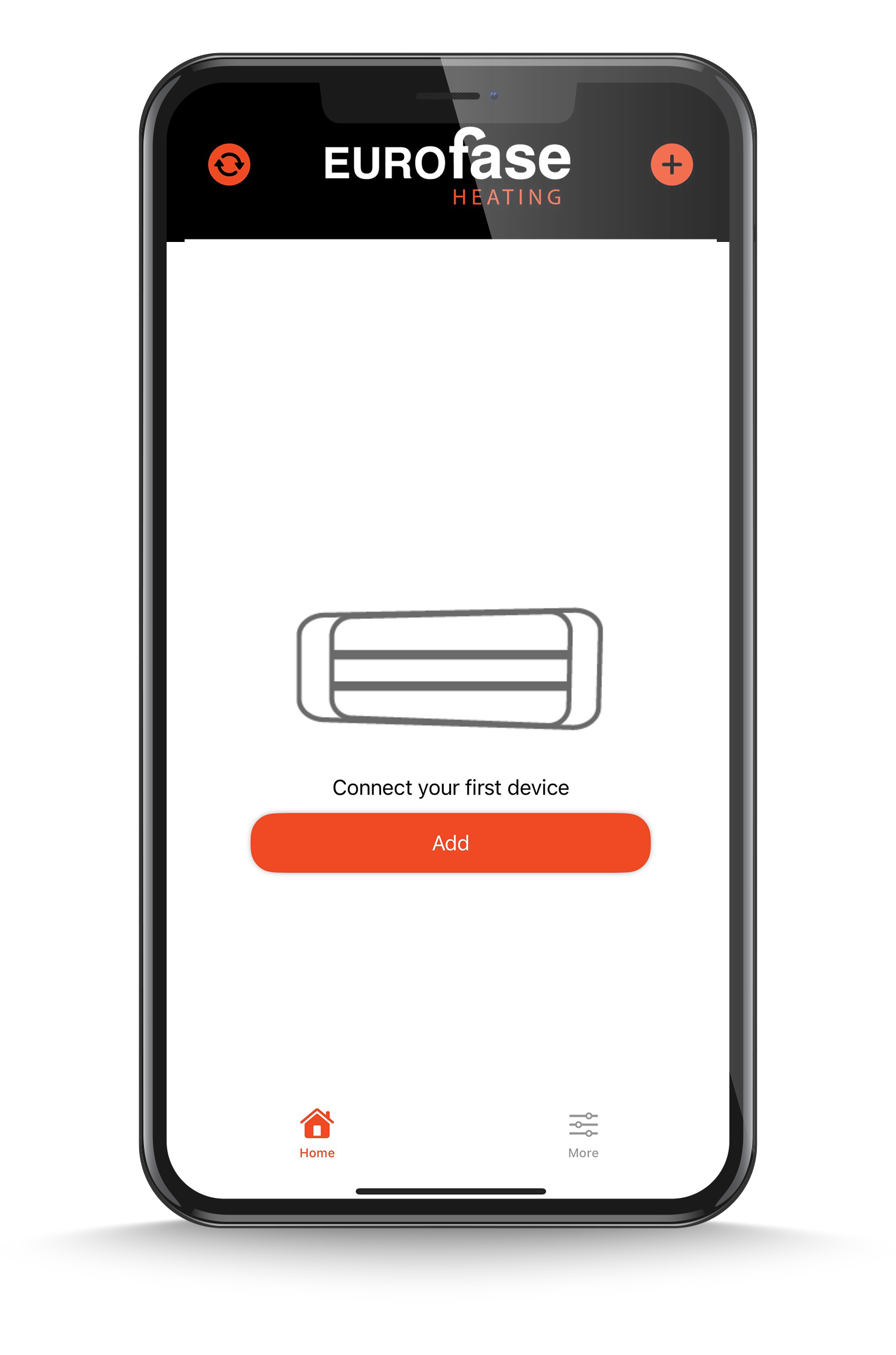
3.2 Click on the Eurofase Heater icon
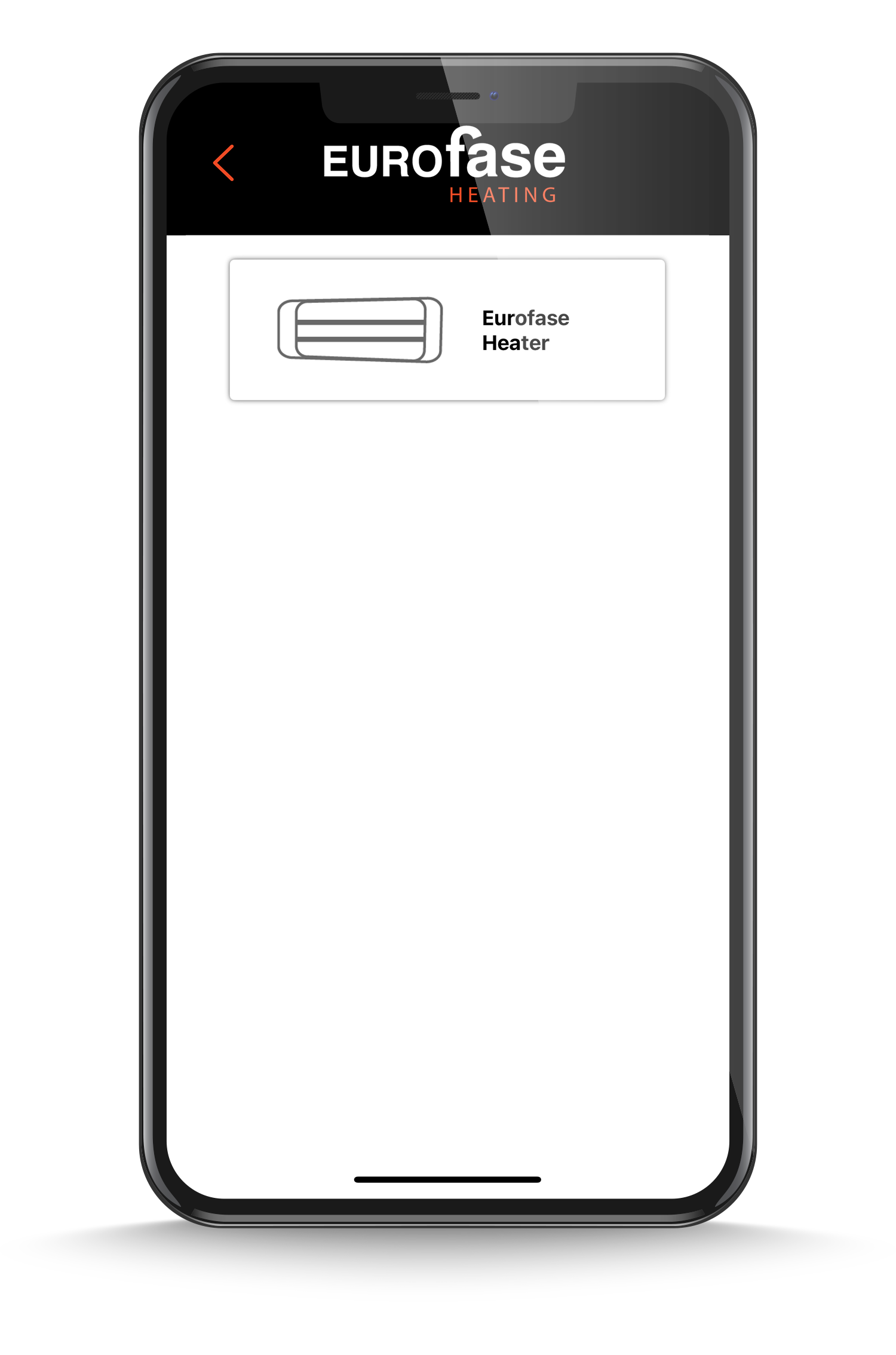
3.3 Click Next
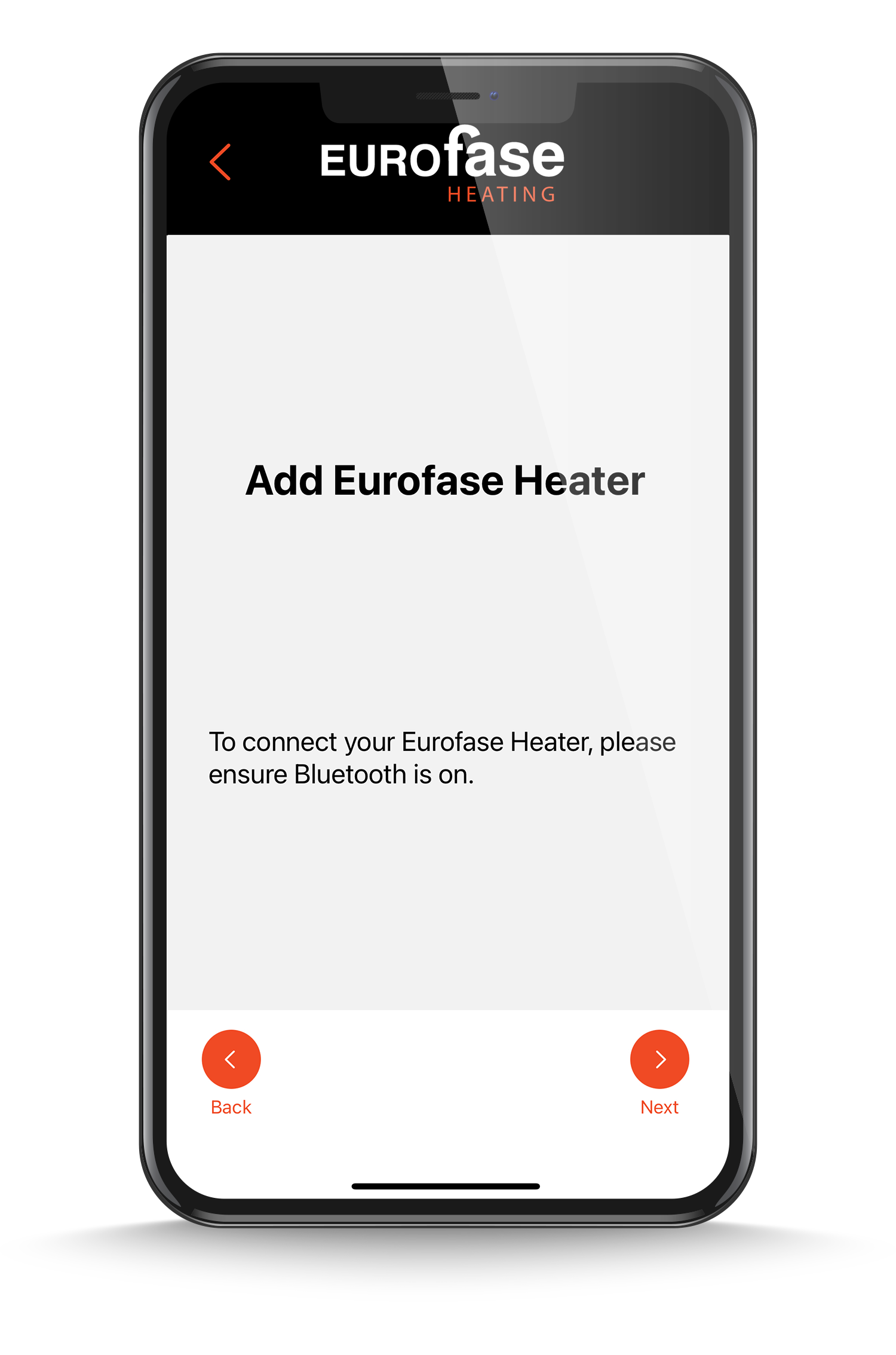
3.4 Select your model number you can enter a nickname at that stage or later through the settings page.
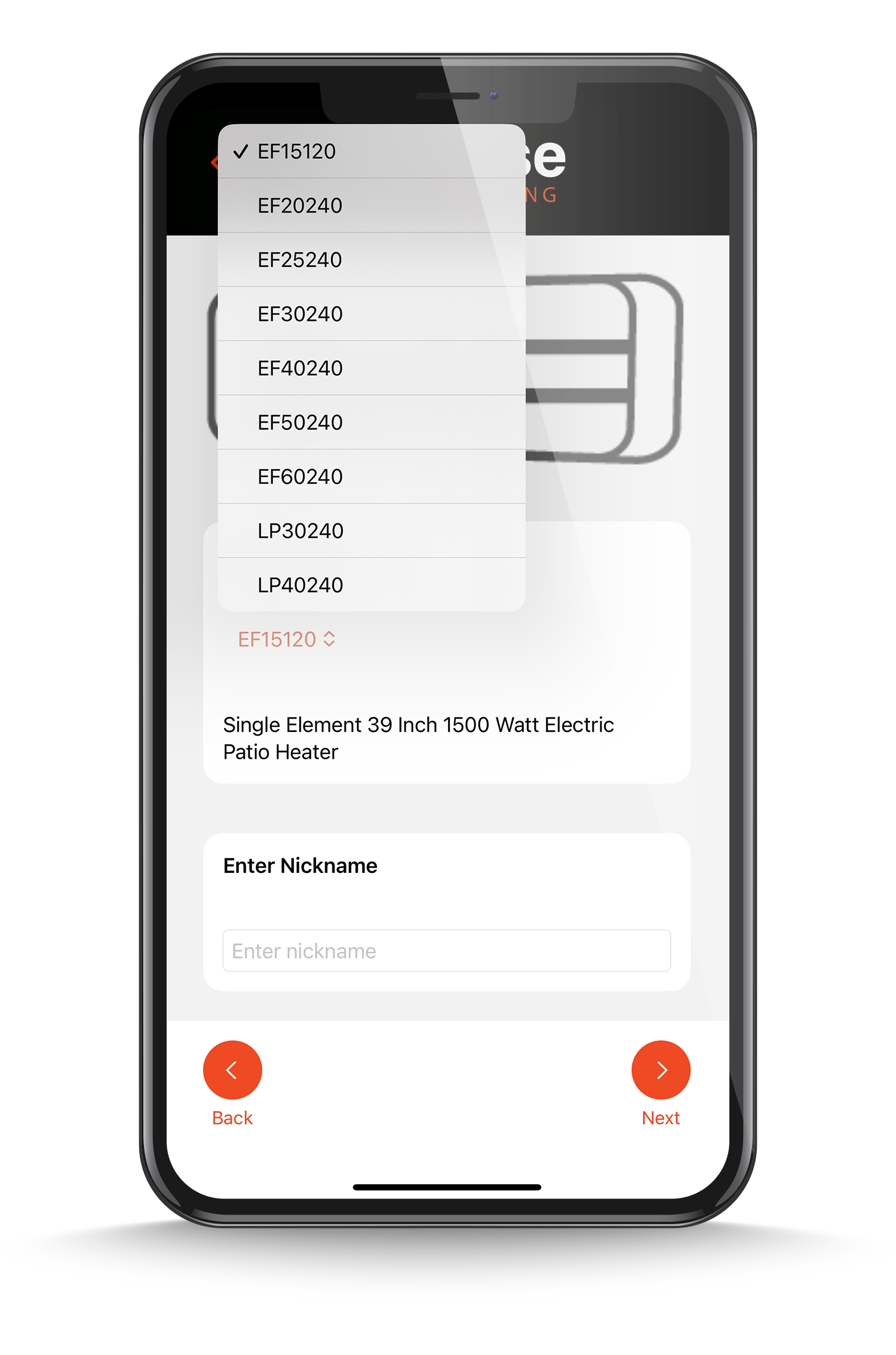
3.5 Select your model number Setup your WiFi network. WiFi is required for timer functionality.
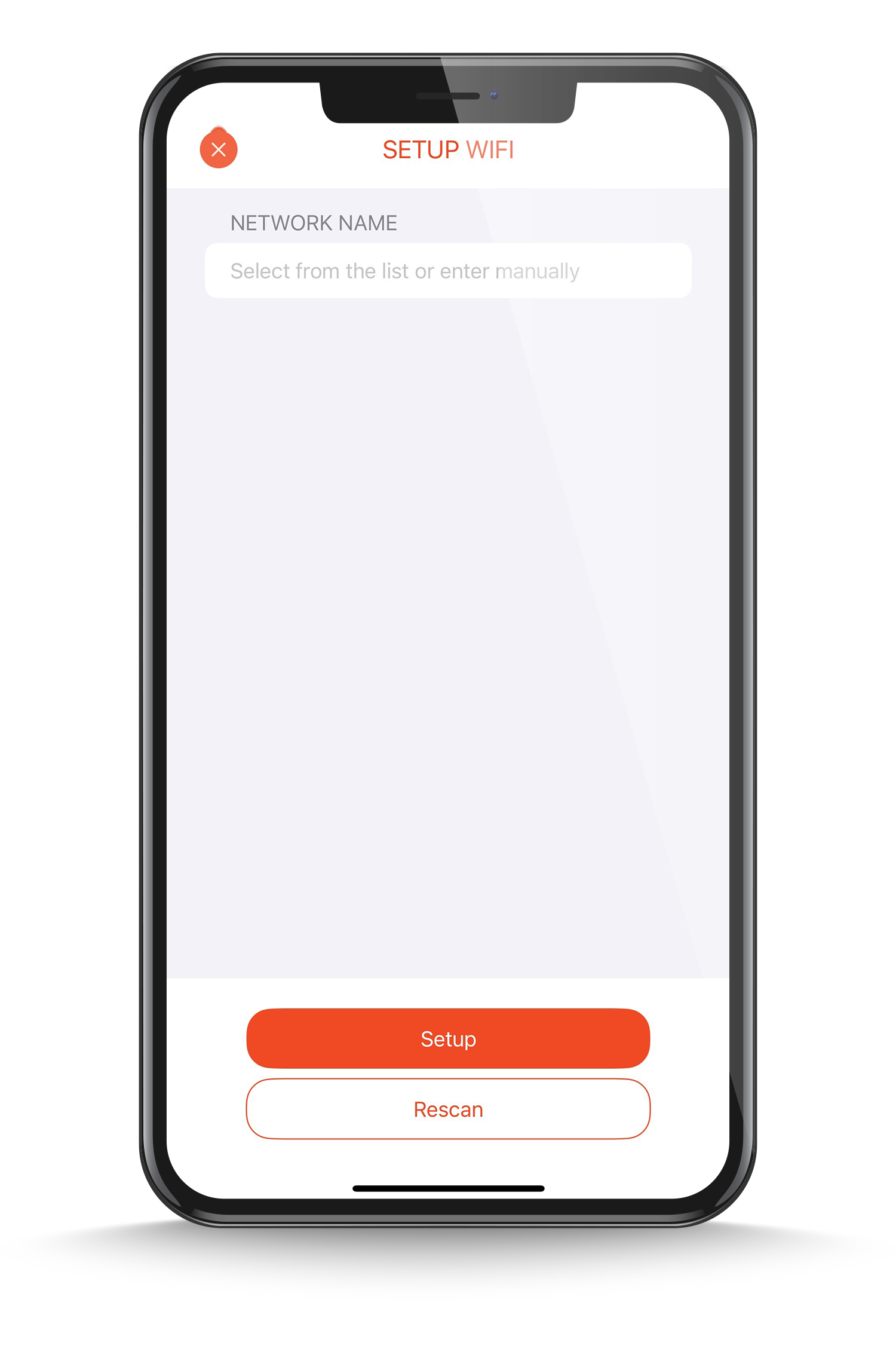
STEP4: Heater control screens
Click the heater icon
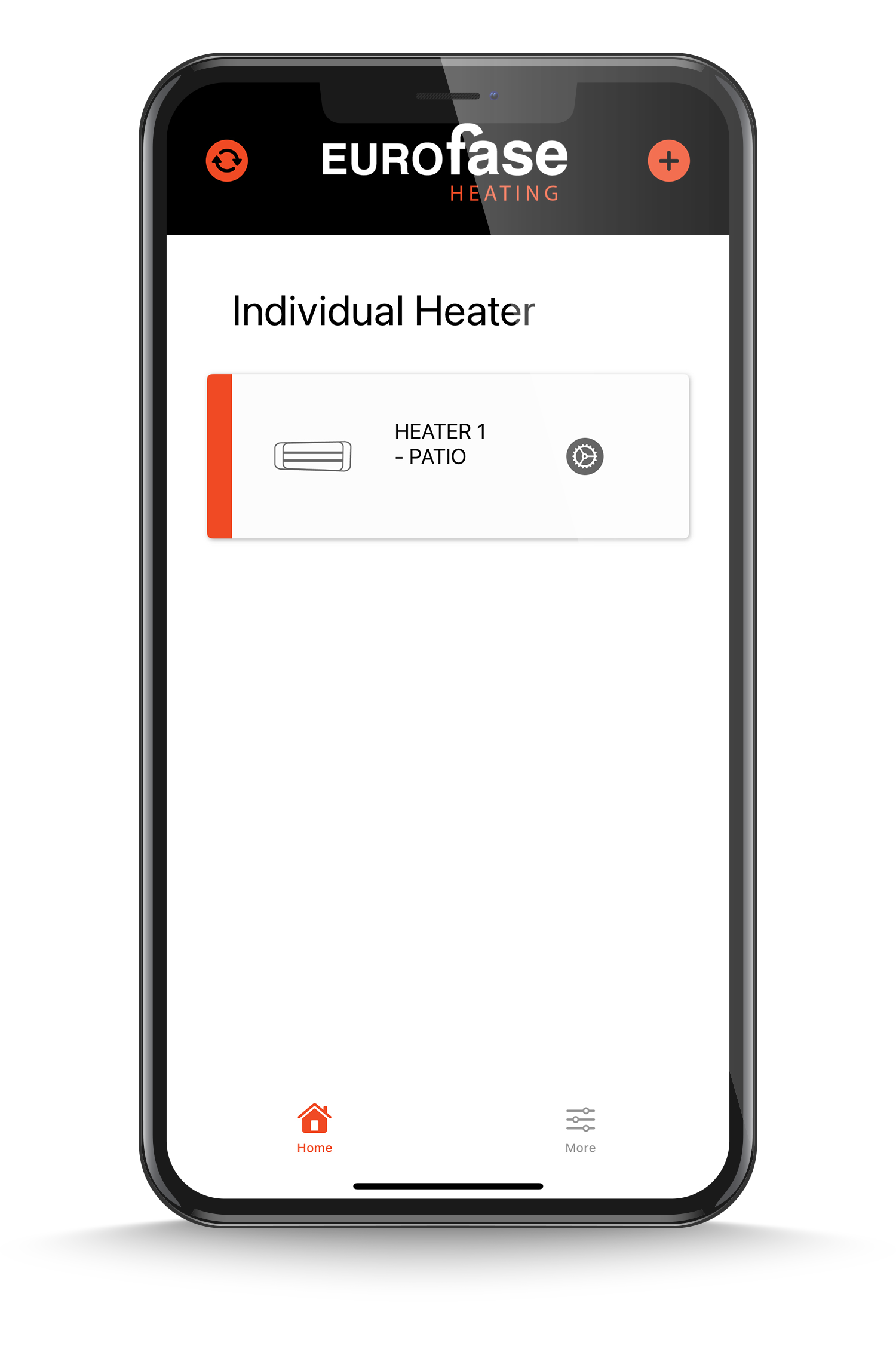
Heater Off
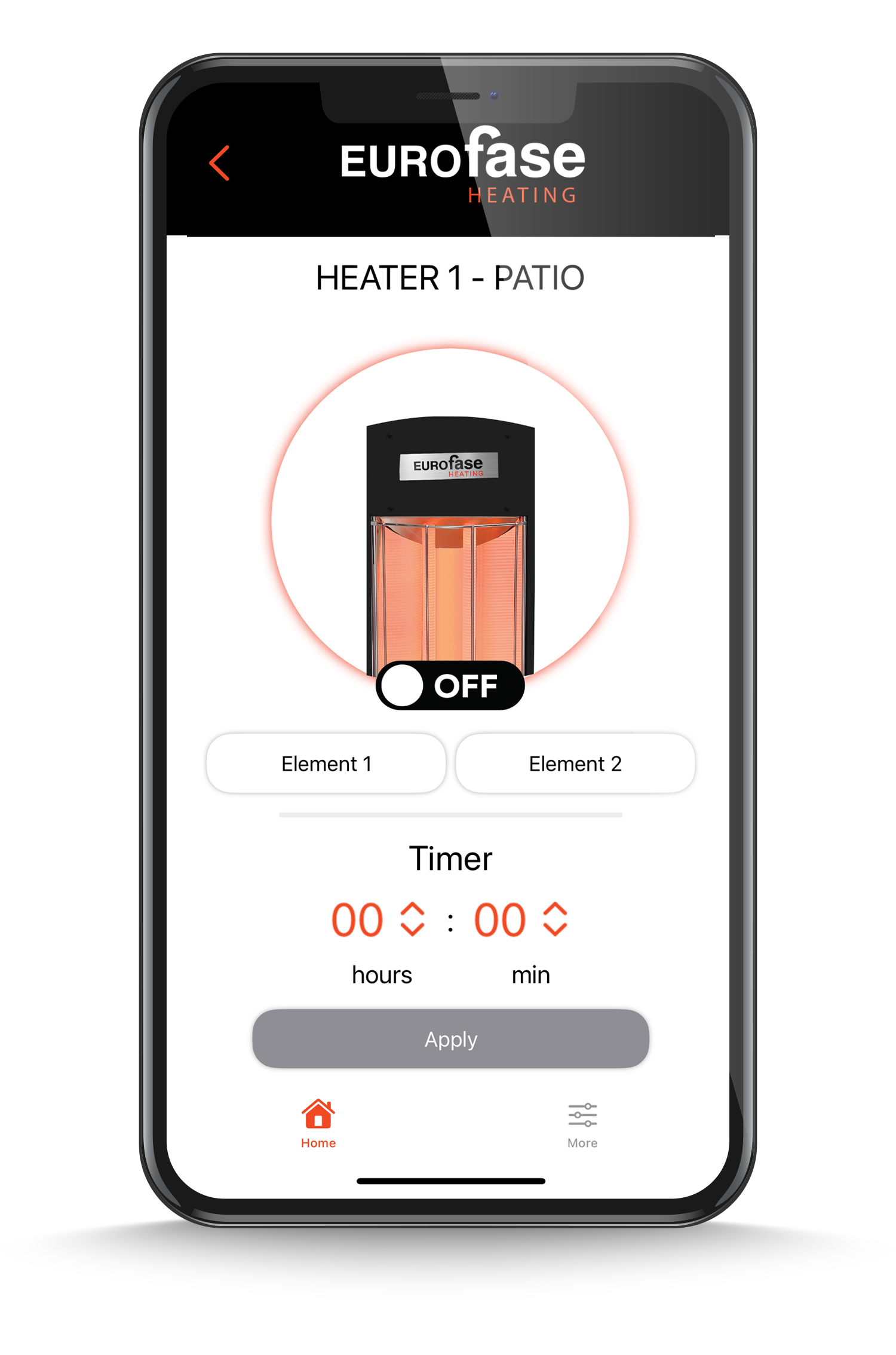
Heater at Low setting
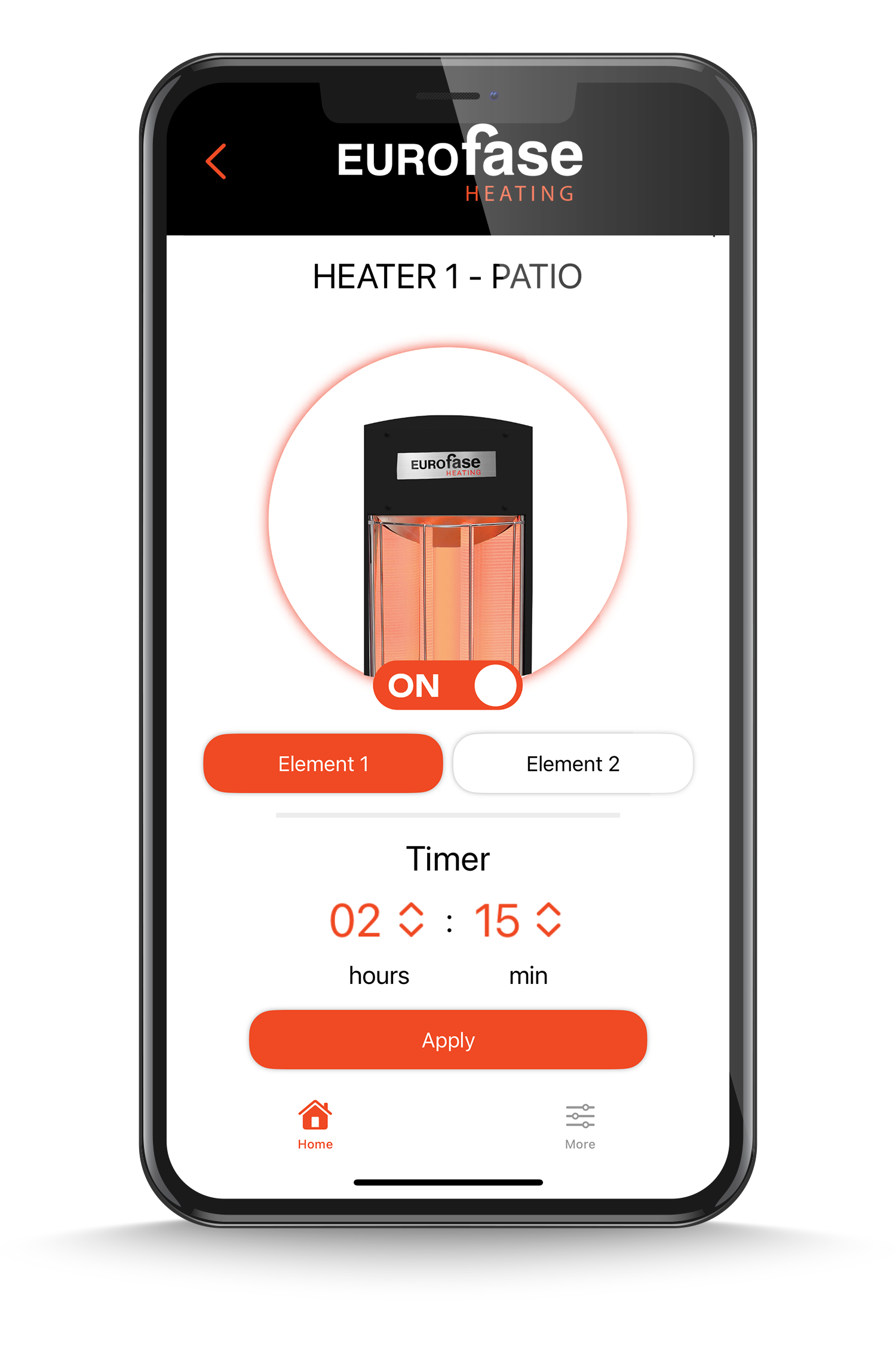
Heater On (High setting)
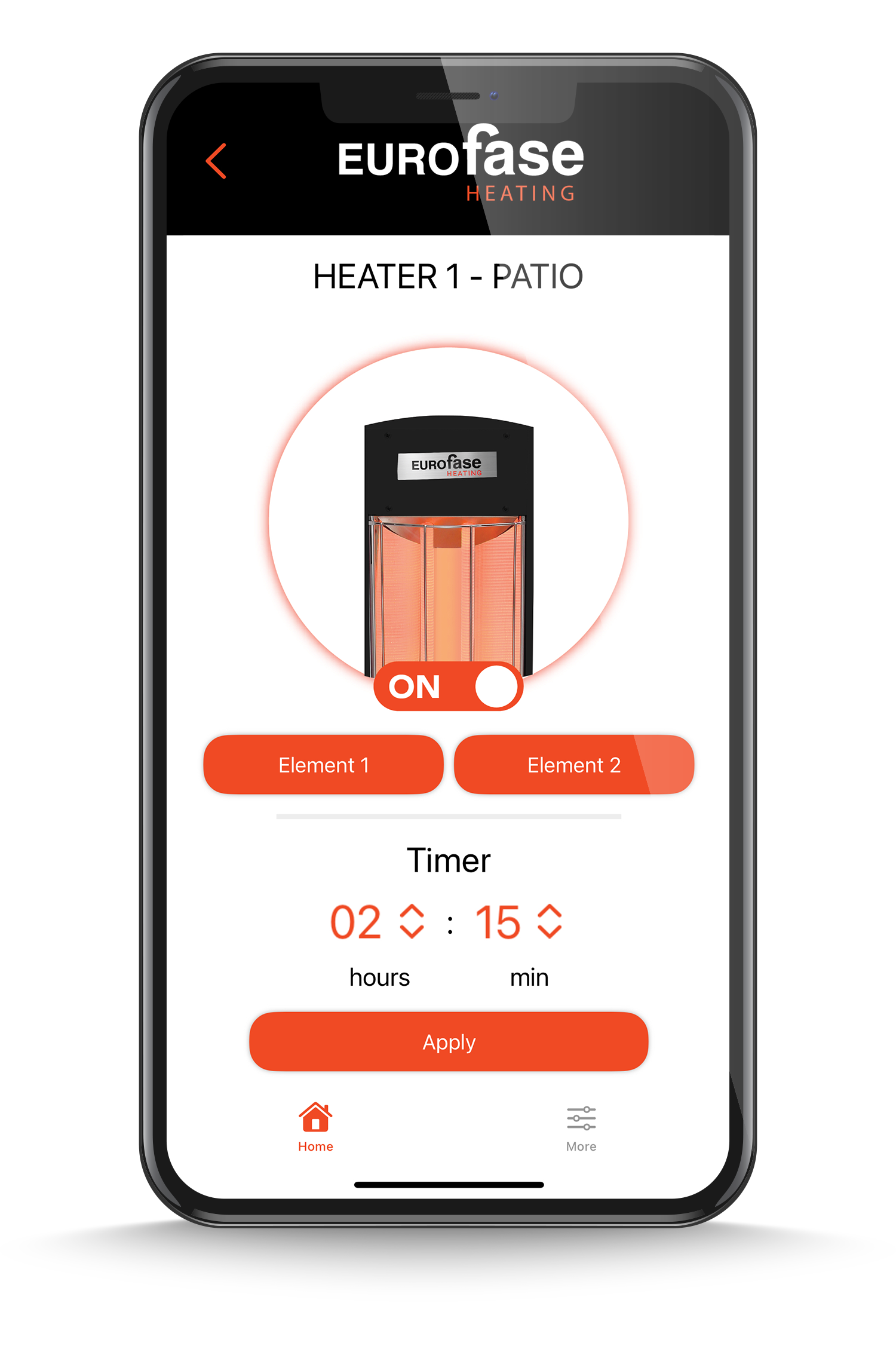
STEP5: Update
To ensure optimal performance and access to the latest features, we recommend regularly updating the firmware of your device.
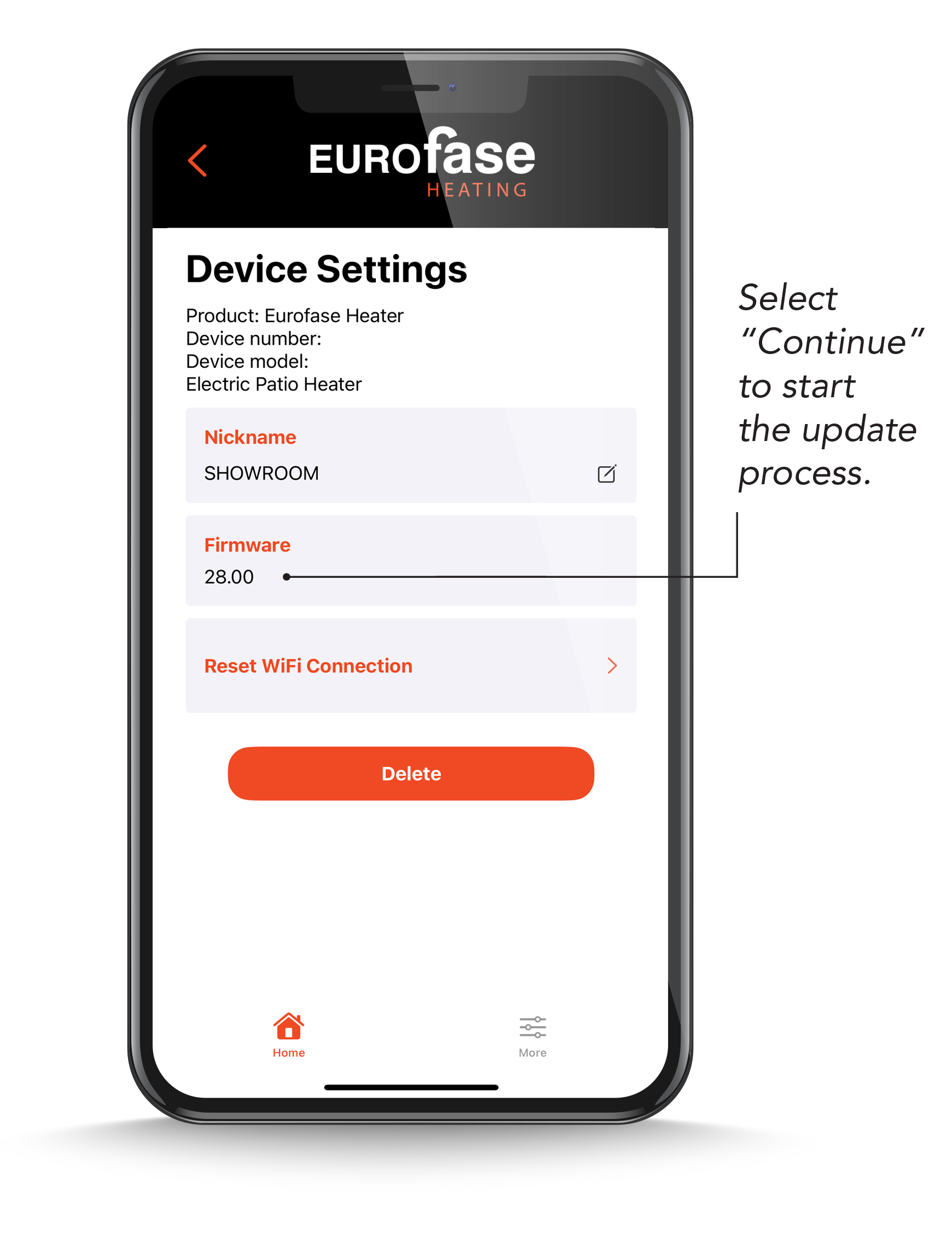
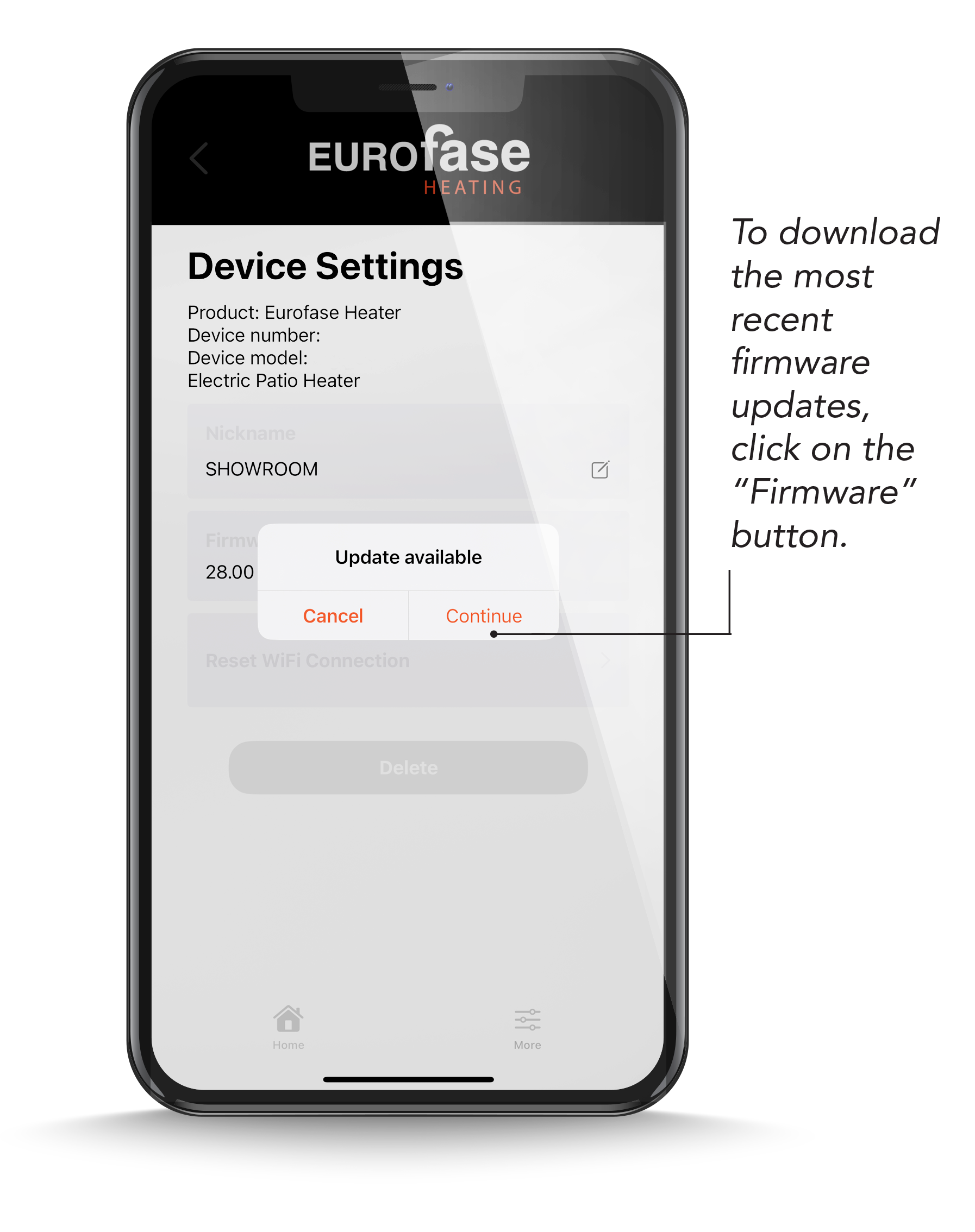
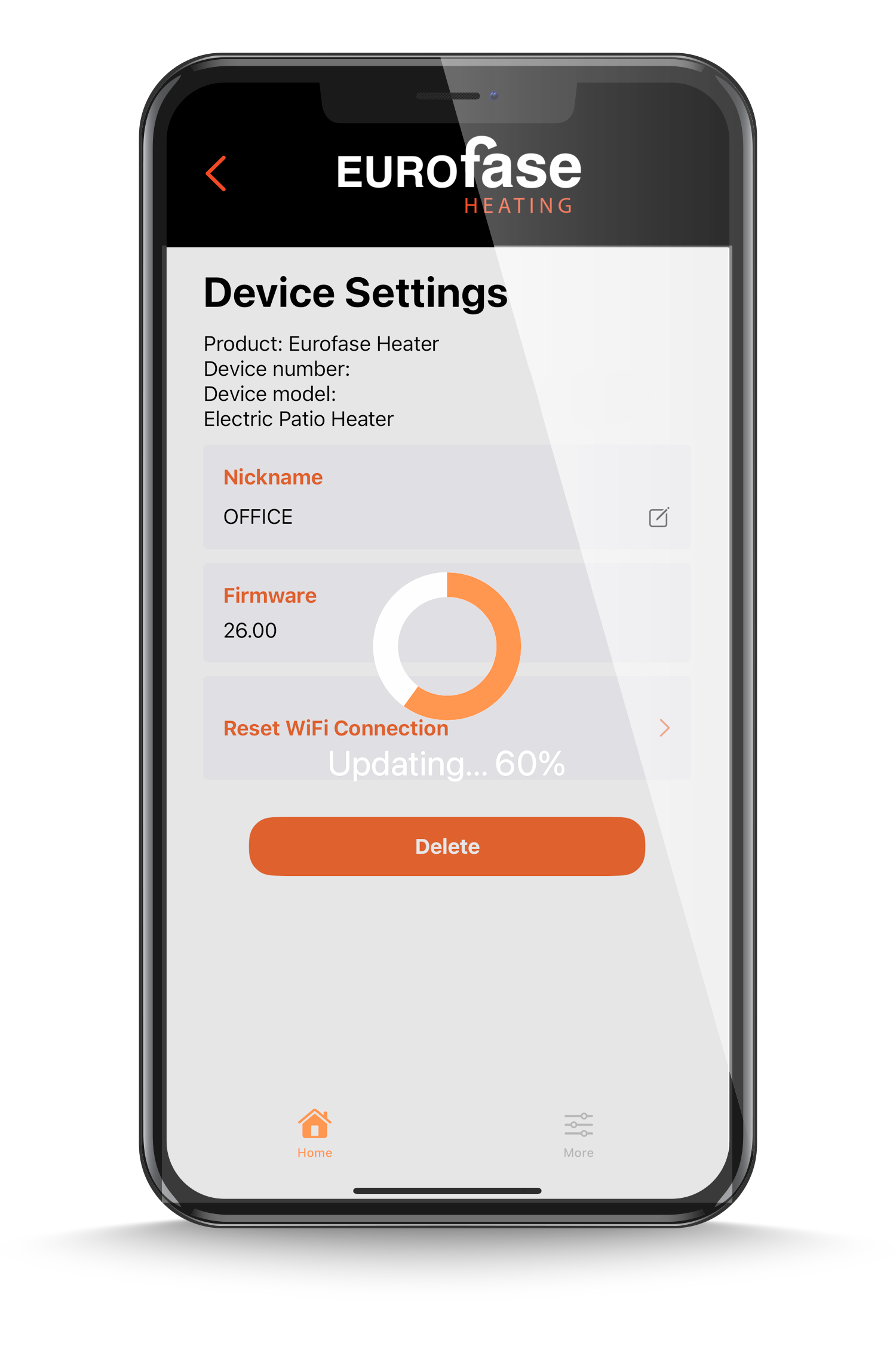
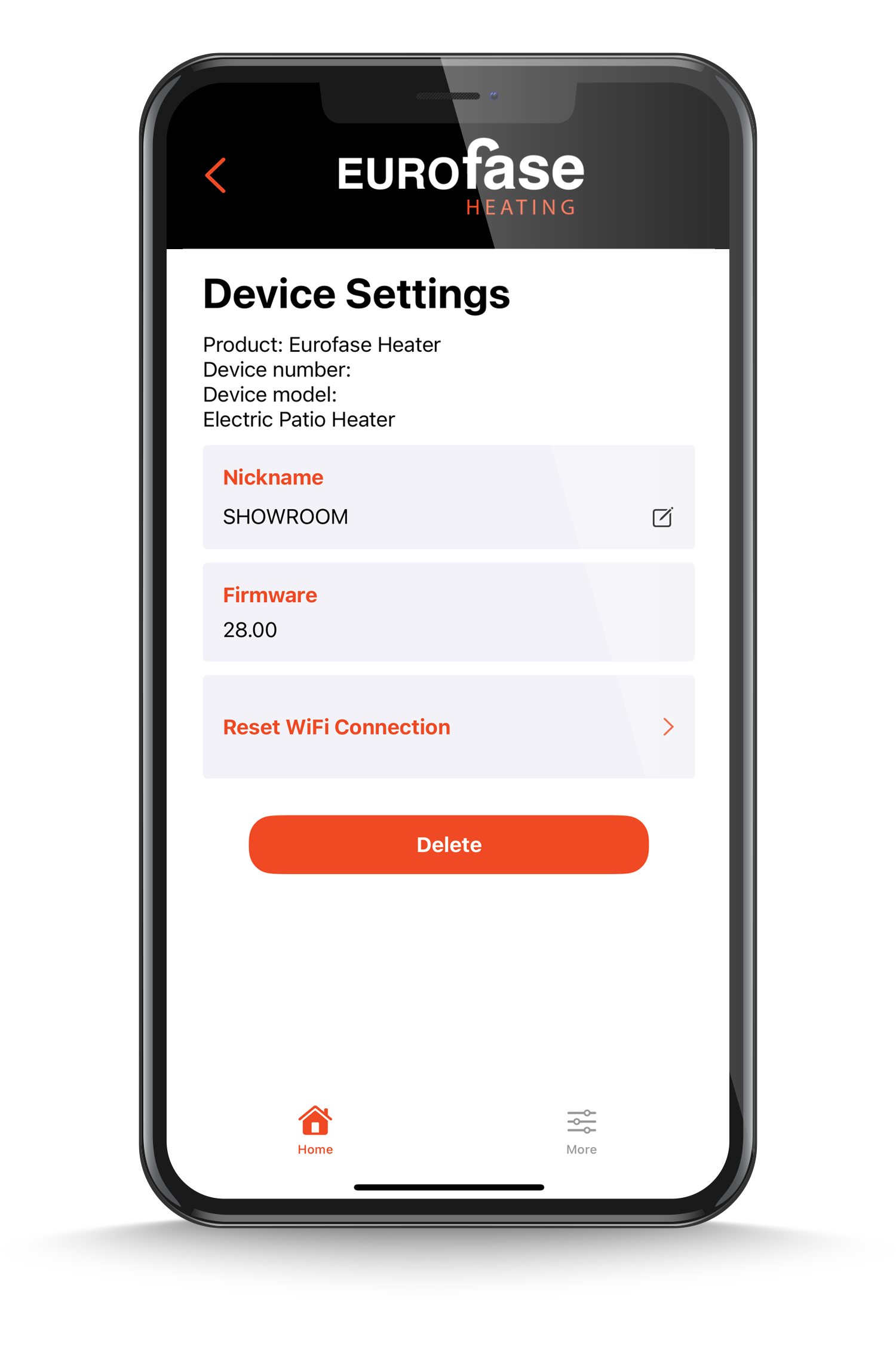

To download the most recent firmware updates, click on the “Firmware” button.
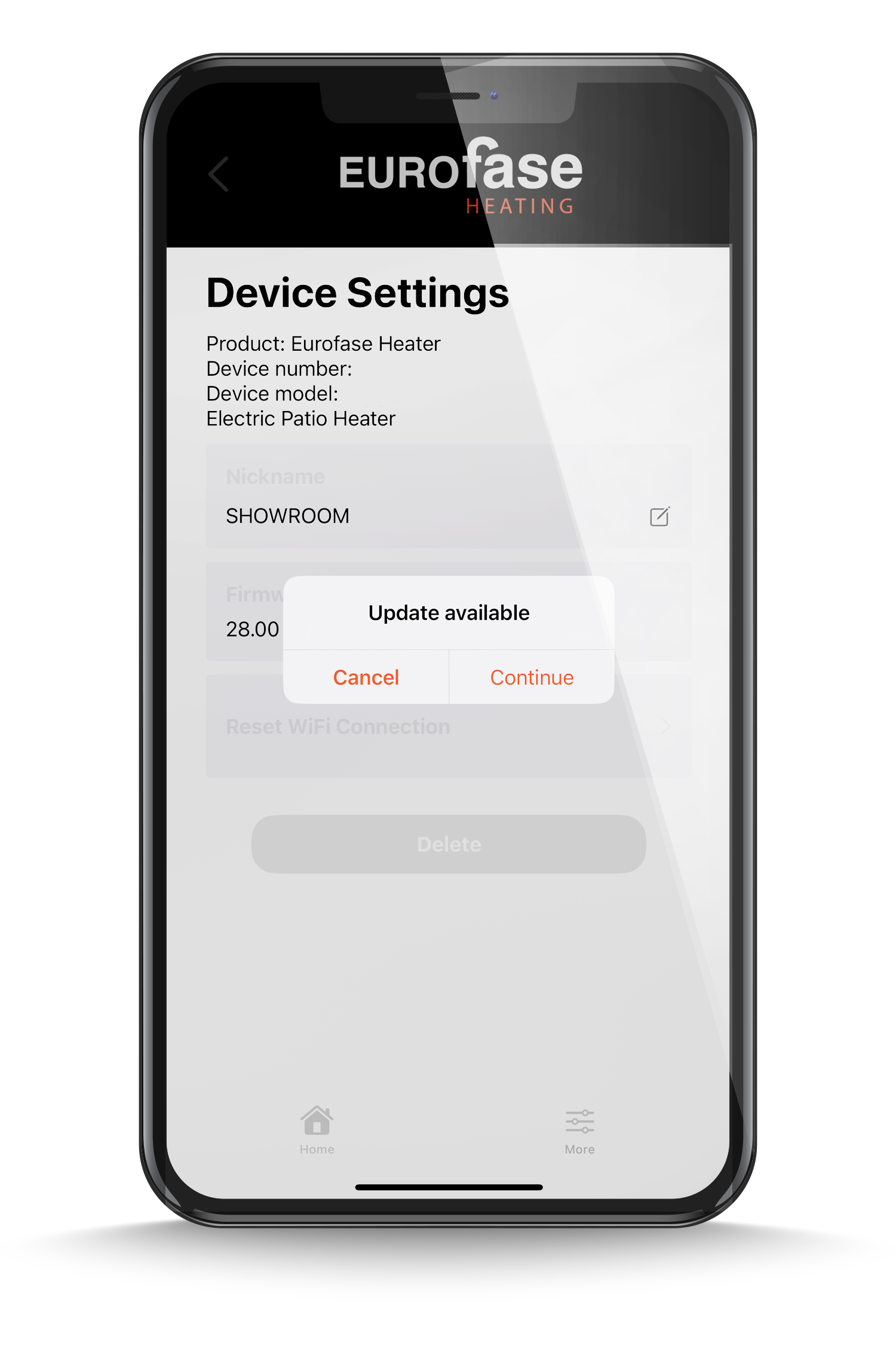
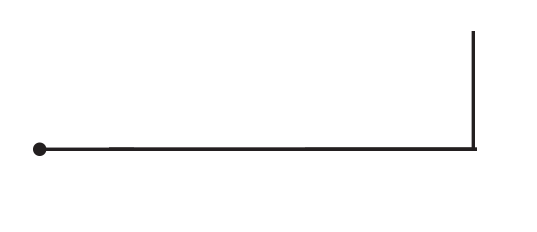
Select “Continue” to start the update process.
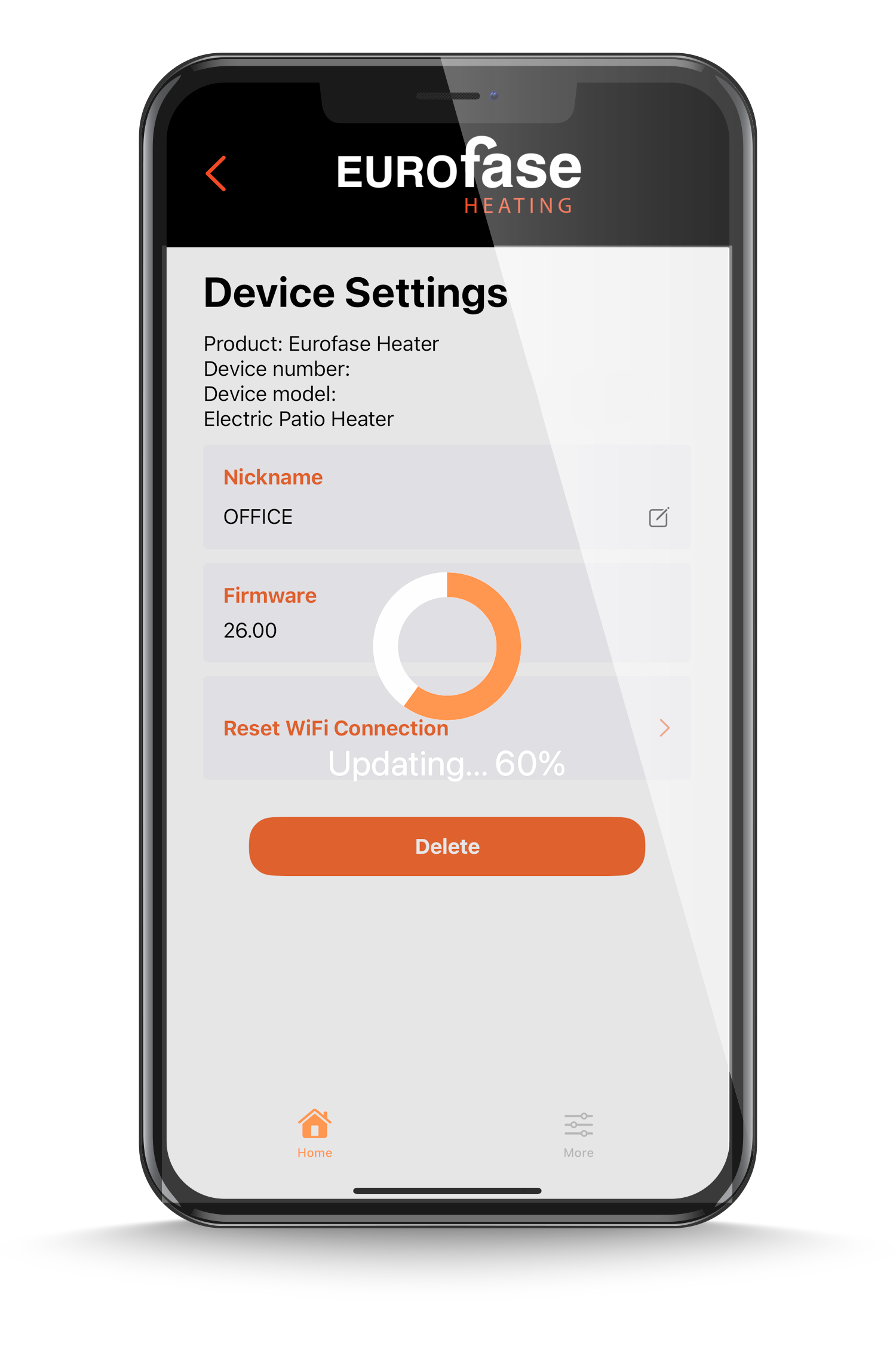
STEP6: Click “More”
To access your account settings and contact information.
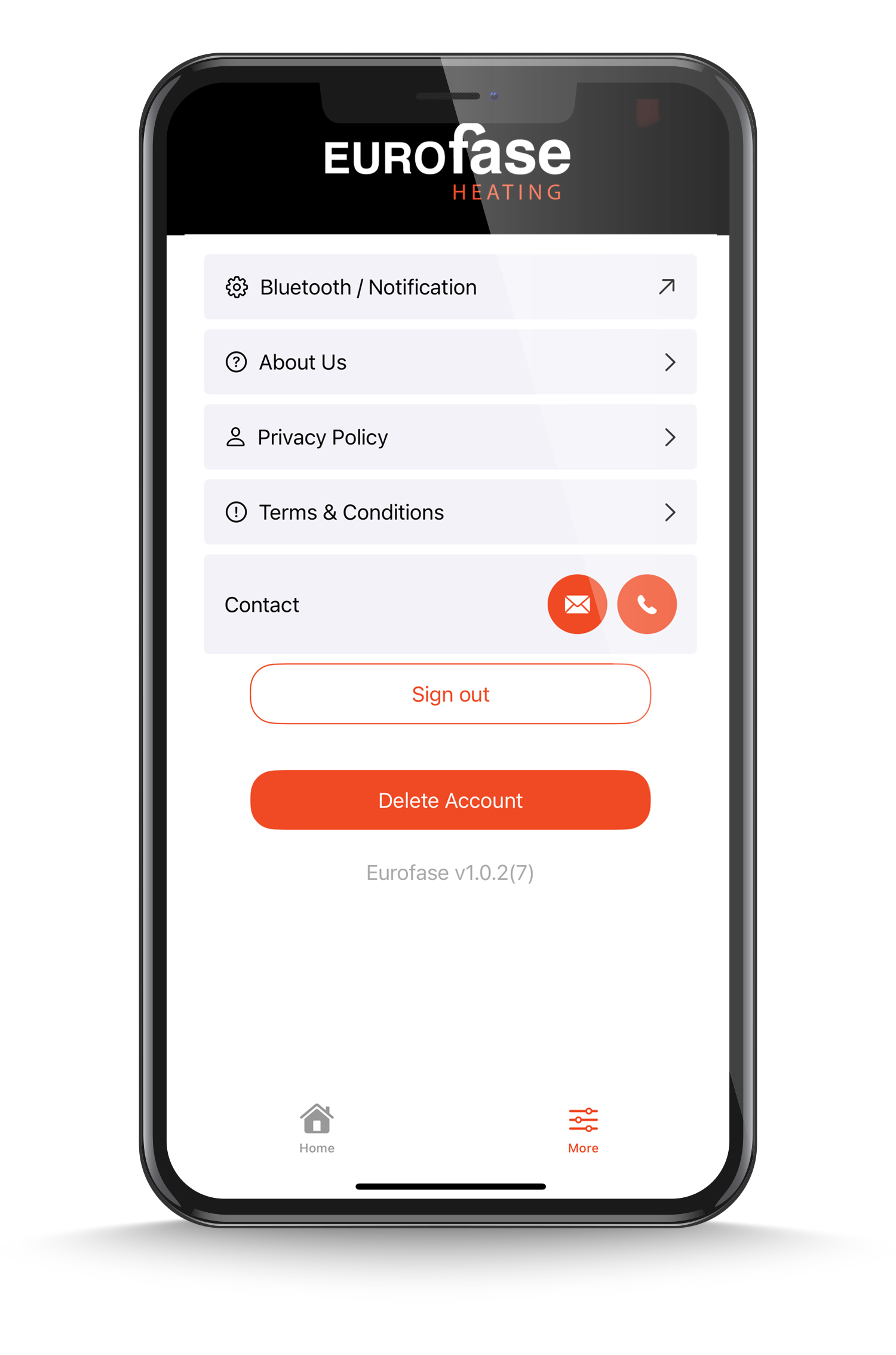
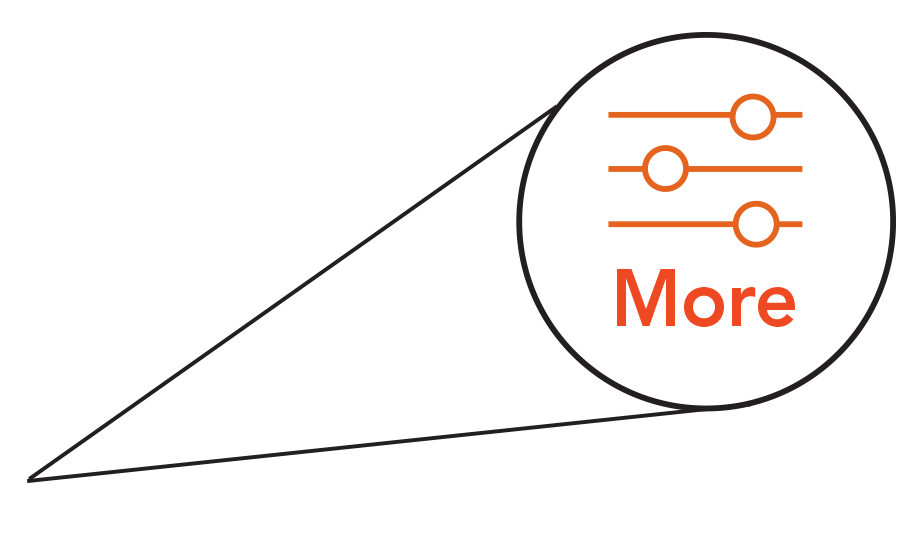
Enjoy your heater!
STEP5: Click “More”
To access your account settings and contact information.